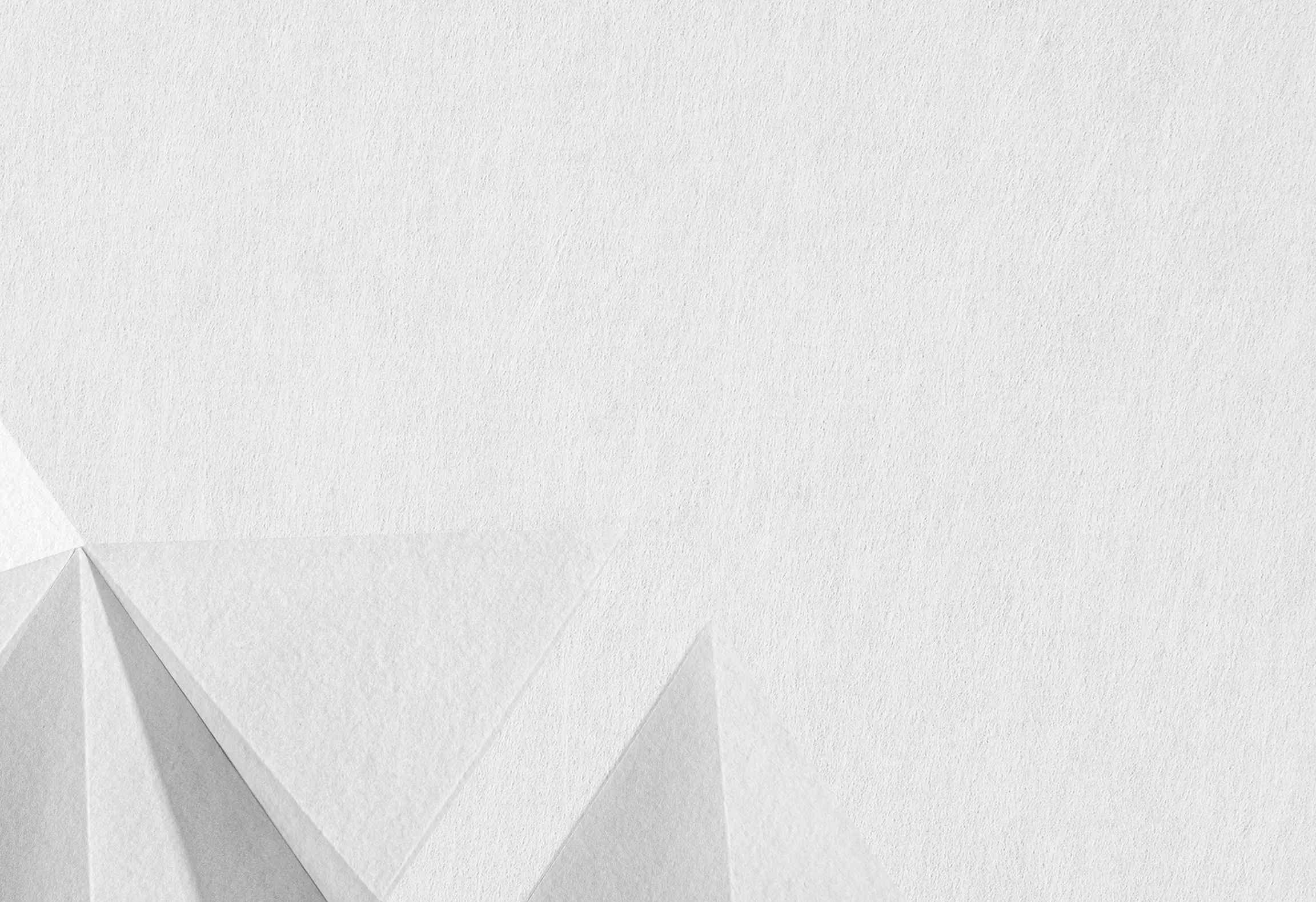
Learning Crypto is Fun and Easy with Your Crypto-to-Cash Buddy, Vent
Wanna learn more about crypto? We’ve got you! We spill the tea on the hottest topics and insights to help you navigate Web3 with confidence and ease.
- Category

- All
- Tag

- All
No Resource Found
Kindly refresh the list or check back later

