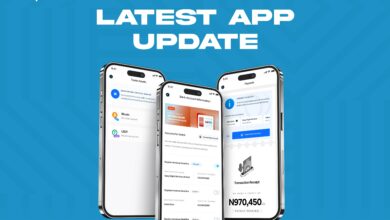The Vent Africa Mobile App: Ultimate Beginner’s Guide
The best user experience and an intuitive user interface
One of our priorities at Vent Africa is ensuring that our services are easy to access and use. This is why we have developed a great mobile app with all the features you need to convert your crypto to cash smoothly. Here is a rundown of how to use our mobile application.
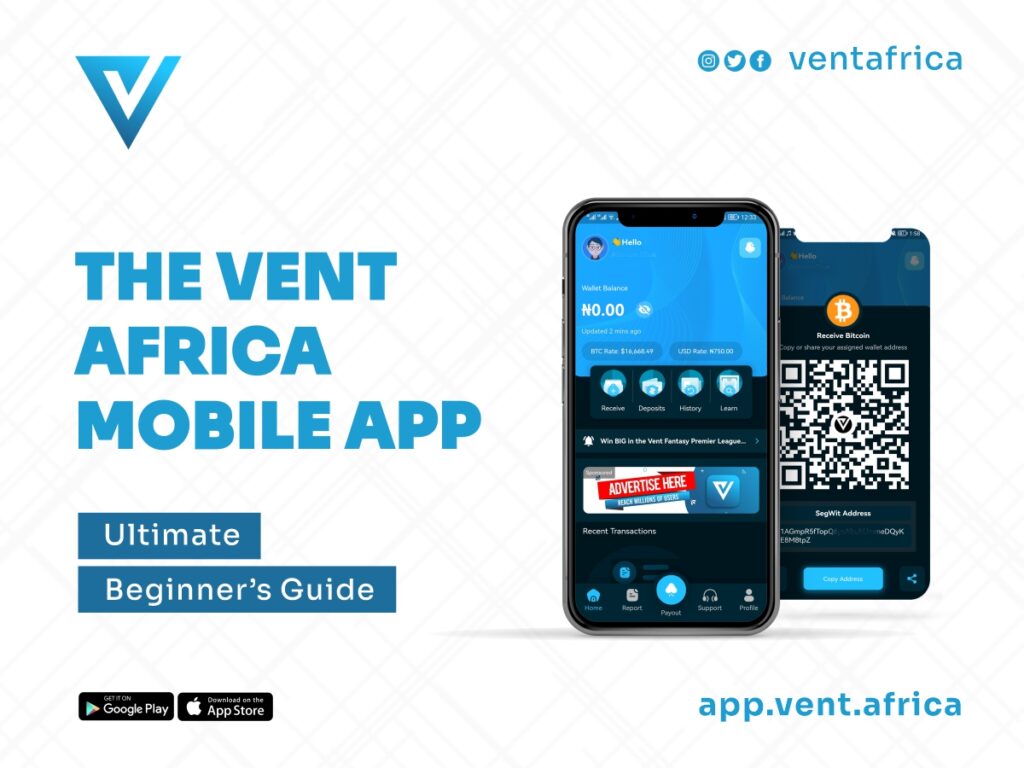
Downloading the App & Signing in
You can download our app via playstore for android or app store for iOS. After downloading the app, simply log in; or register if you are yet to have a Vent Africa account. Read more about registering and setting up your account here.
Home Tab
This is the first page you see once you’re logged in. On this page, you would see your account balance as well as our BTC and USD rates. You can click the bell button at the top right corner to access important notifications.
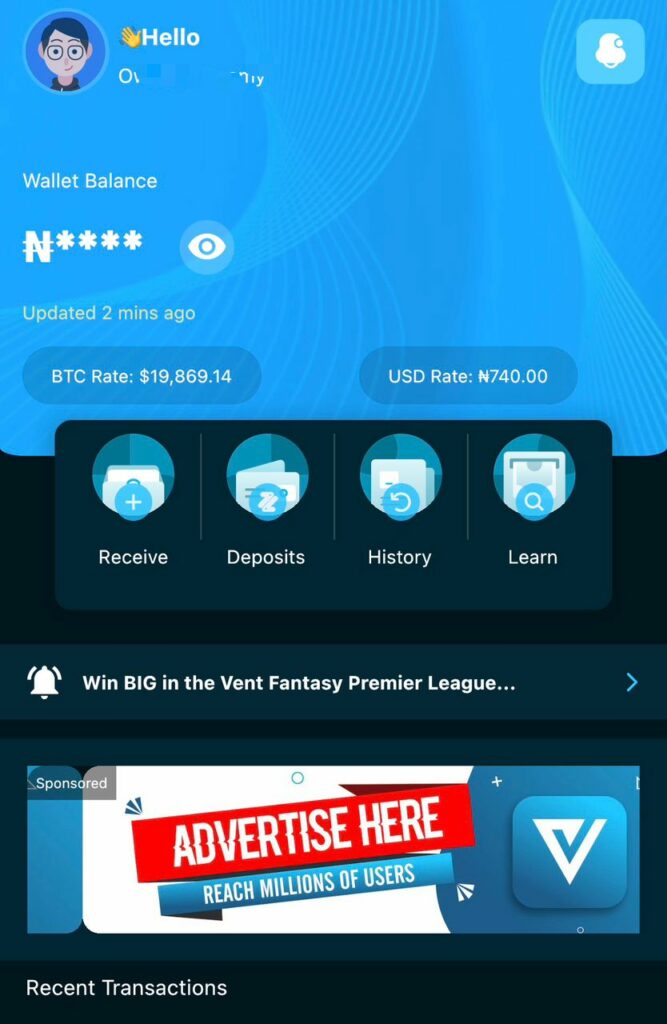
There are four important buttons on this page:
Clicking the [Receive] button would make your assigned btc wallet pop up. You may copy the address or take a screenshot of the code.
Clicking [Deposits] would show you your recent transactions.
Clicking [History] would show you your transaction history
Clicking on [Learn] would walk your through quick steps on how to use Vent Africa
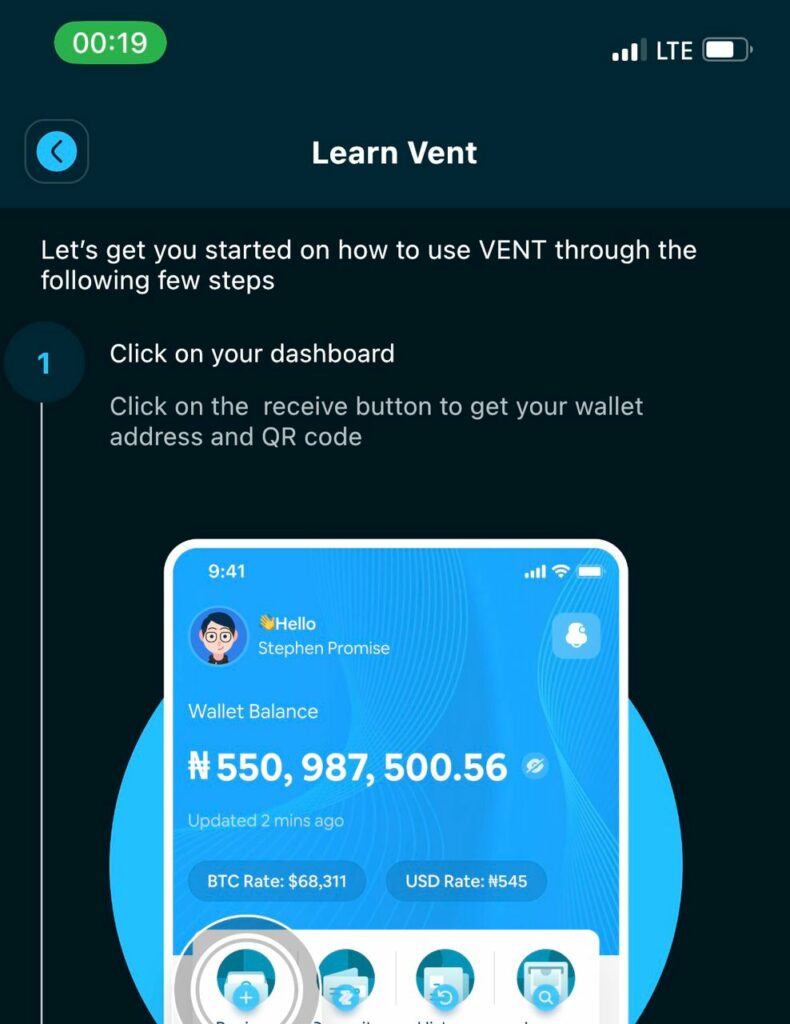
You would also find a button headlining important news below these four buttons.
An ad banner is below the news button and below that, you would see your most recent transactions.
Report Tab
Here, you would find info on your [payouts] and [deposits] as well as a transaction chart for the selected period. You may toggle between monthly or yearly reports. You may also change the month or year in view.
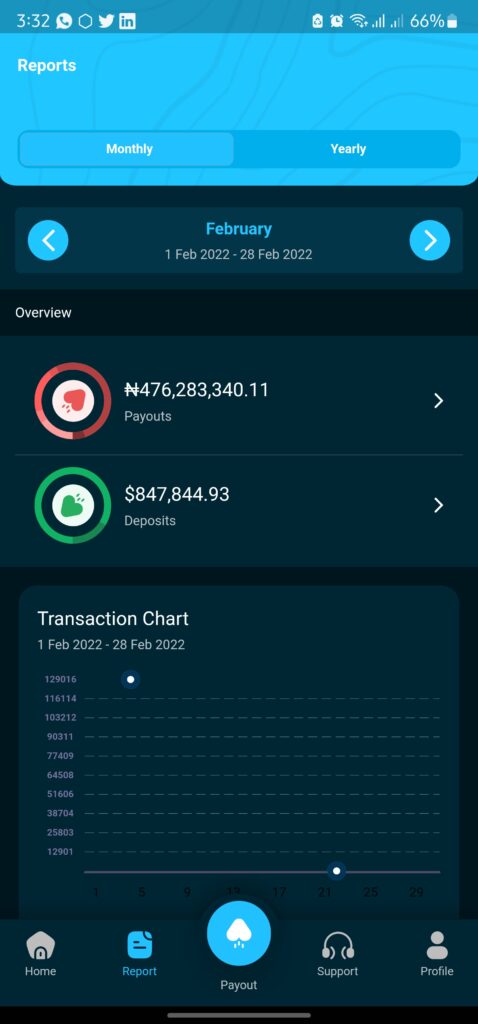
Payout Tab
This page allows you to see your recent payouts.
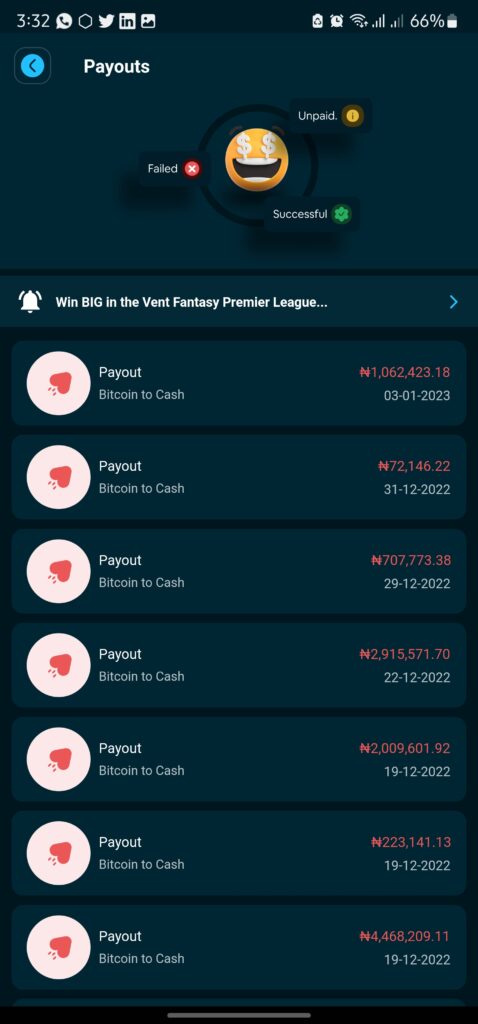
Support
Our customers come first! We are always available to answer your questions or resolve your complaints.
On the support tab, you would see all our contact details and you may contact us on any of the platforms (whatsapp, email or our website) depending on your preferences. Also check us out on social media (@ventafrica on Twitter and Instagram
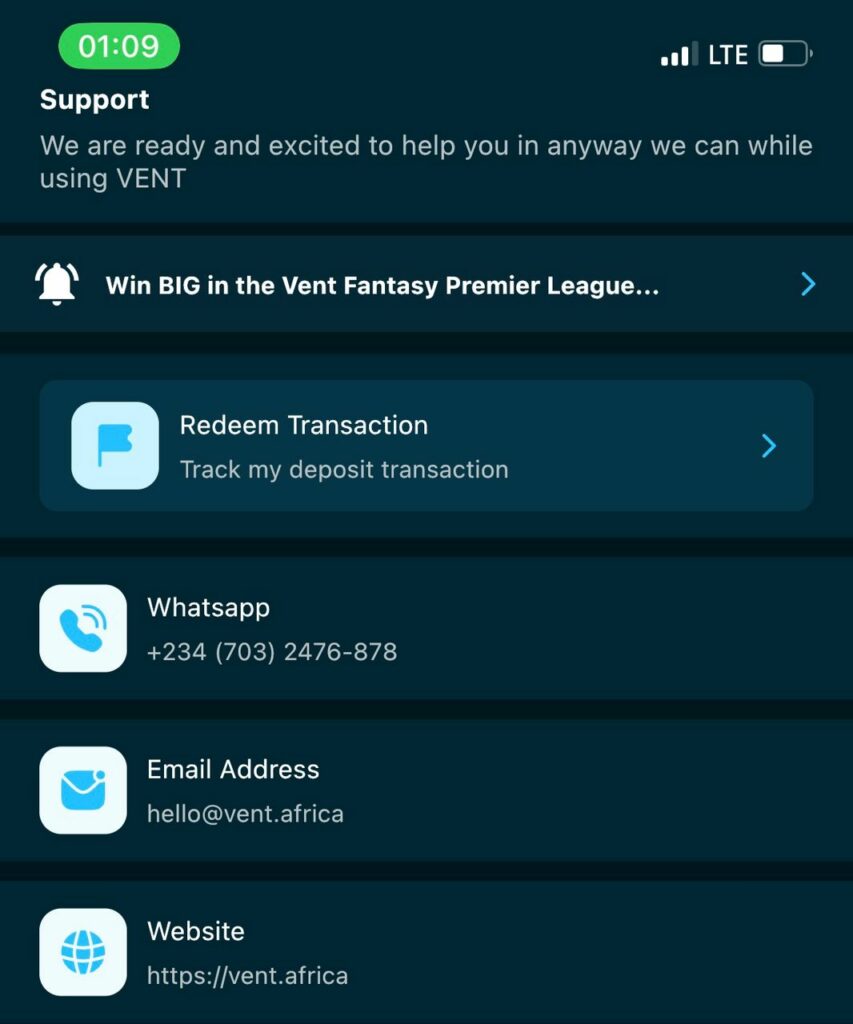
You may also [redeem transaction] by providing all relevant details to track missing transactions.
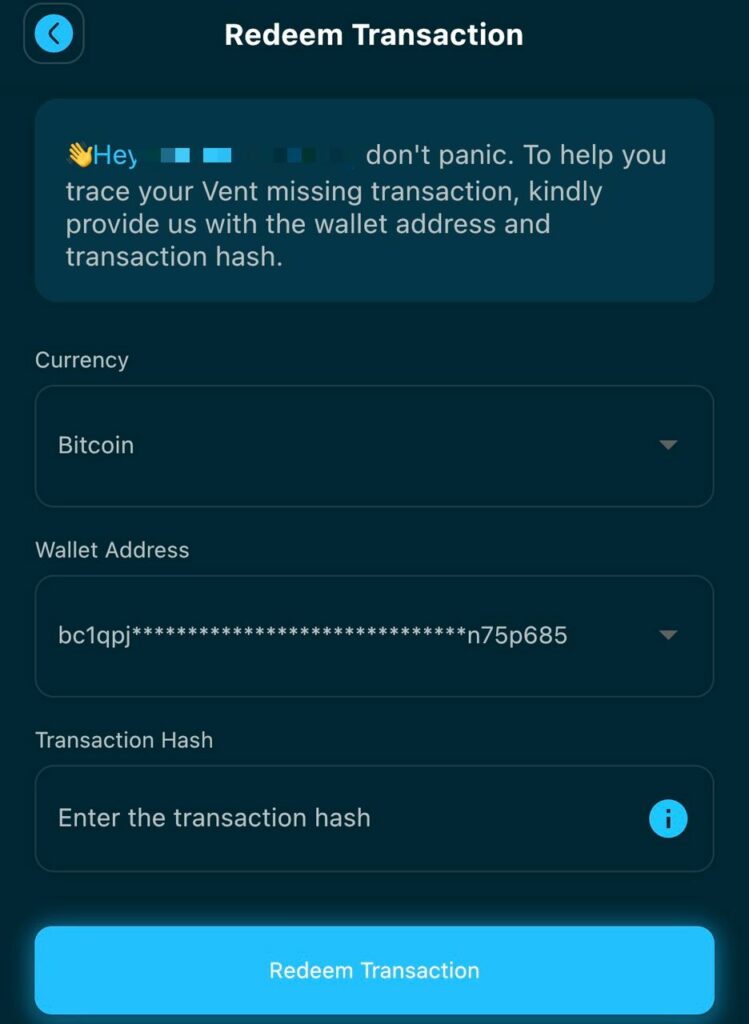
Profile Tab
There are four menus here:
Personal Settings
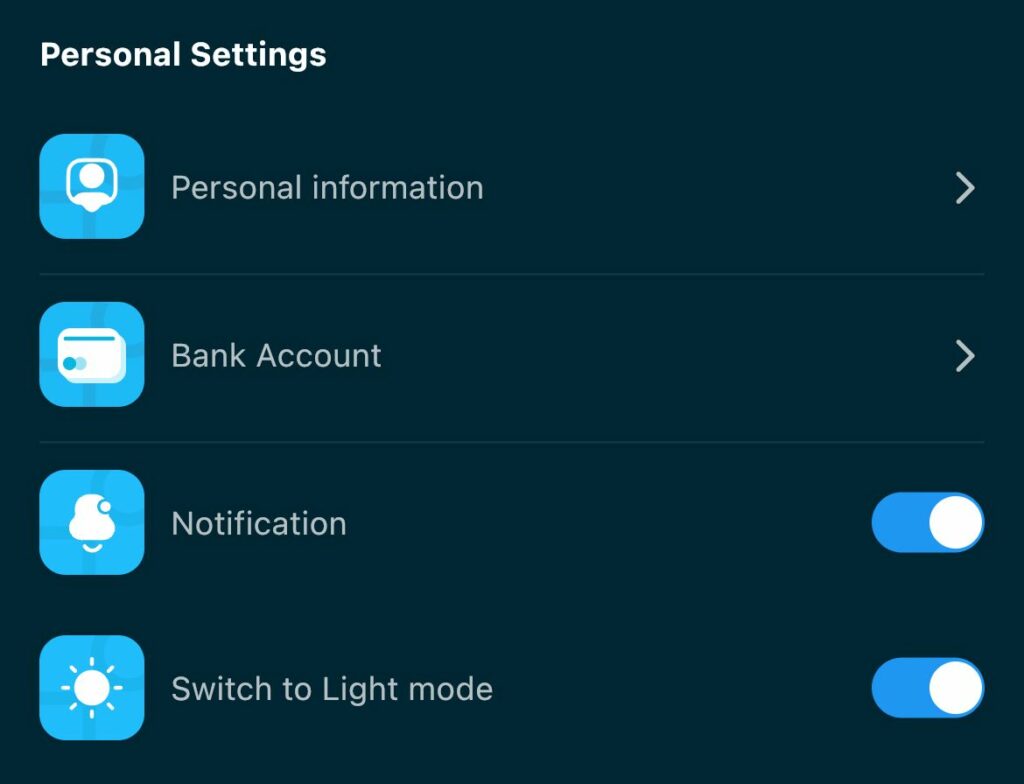
Clicking on [personal information] would show you your information details (i.e. your full name, email address and phone number).
Clicking [Bank account] takes you to a page where you can update your bank out. Check out this blogpost for a guide on how to set up or change your account details.
You would also see a [Notification] button you can toggle on and off depending or whether or not you want to receive notifications from the app.
Also, you can toggle between light mode or dark mode.
Security
You can click [change password] if you wish to change your account password.
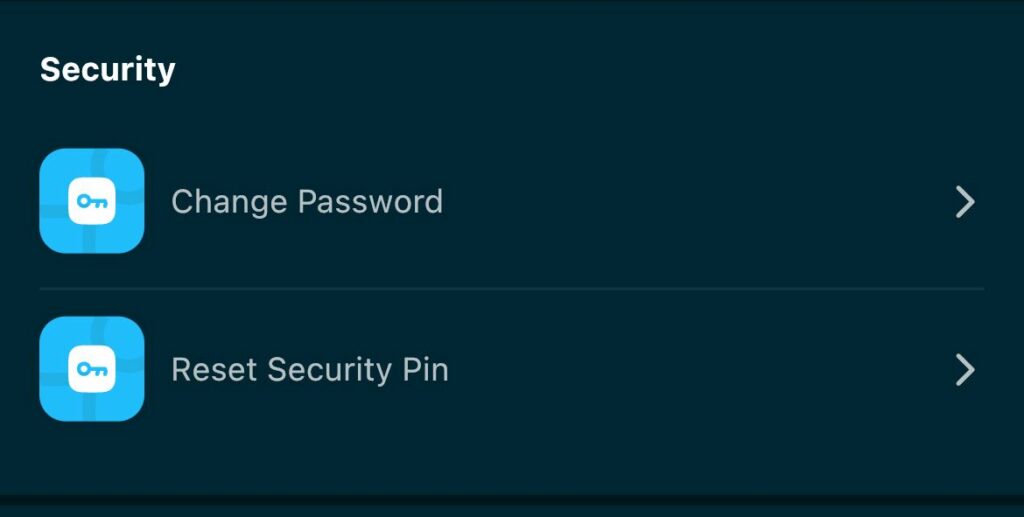
You may also [reset security pin]
Support
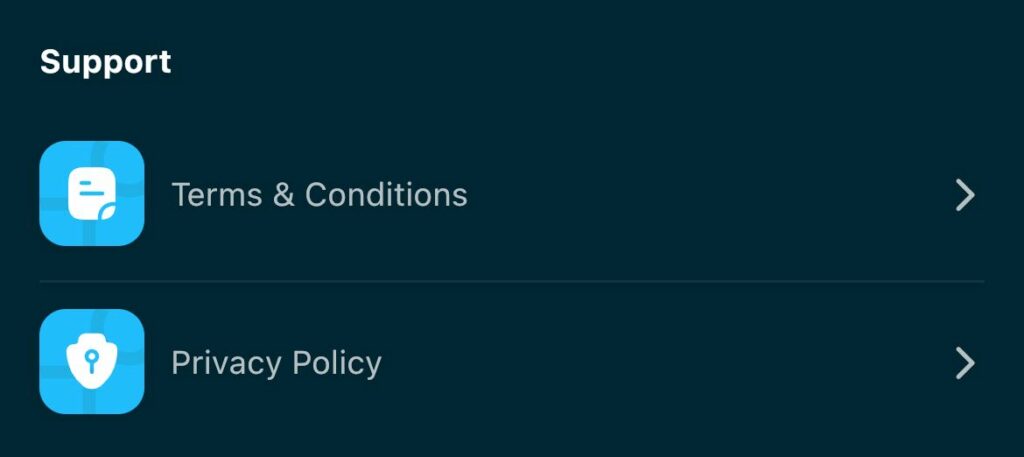
You can check out our [Terms & Conditions] as well as view our [privacy policy]
Danger Zone
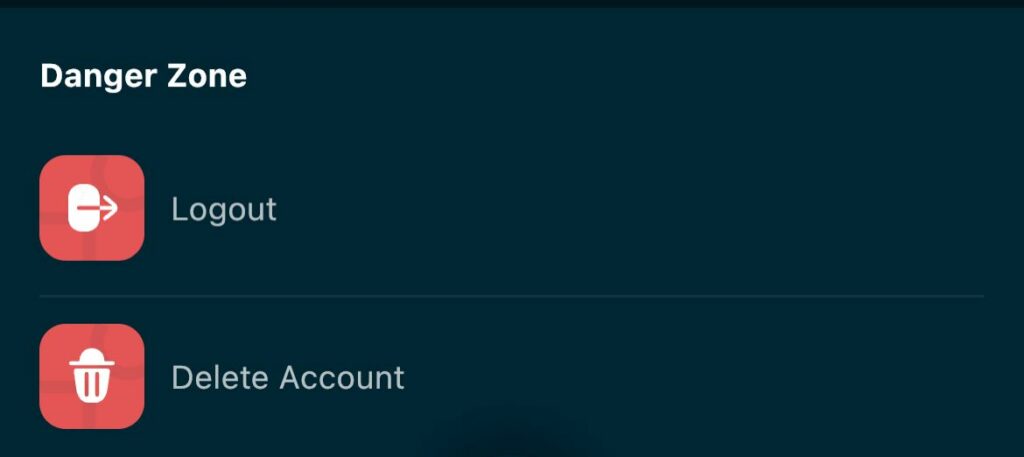
You may click [logout] to log out of your account.
If you want to, you may also [Delete account]
GET STARTED TODAY!
Yet to open a Vent Africa account? Sign up now
WARNING: DO NOT SHARE YOUR VENT AFRICA PASSWORD OR PIN WITH ANYONE.